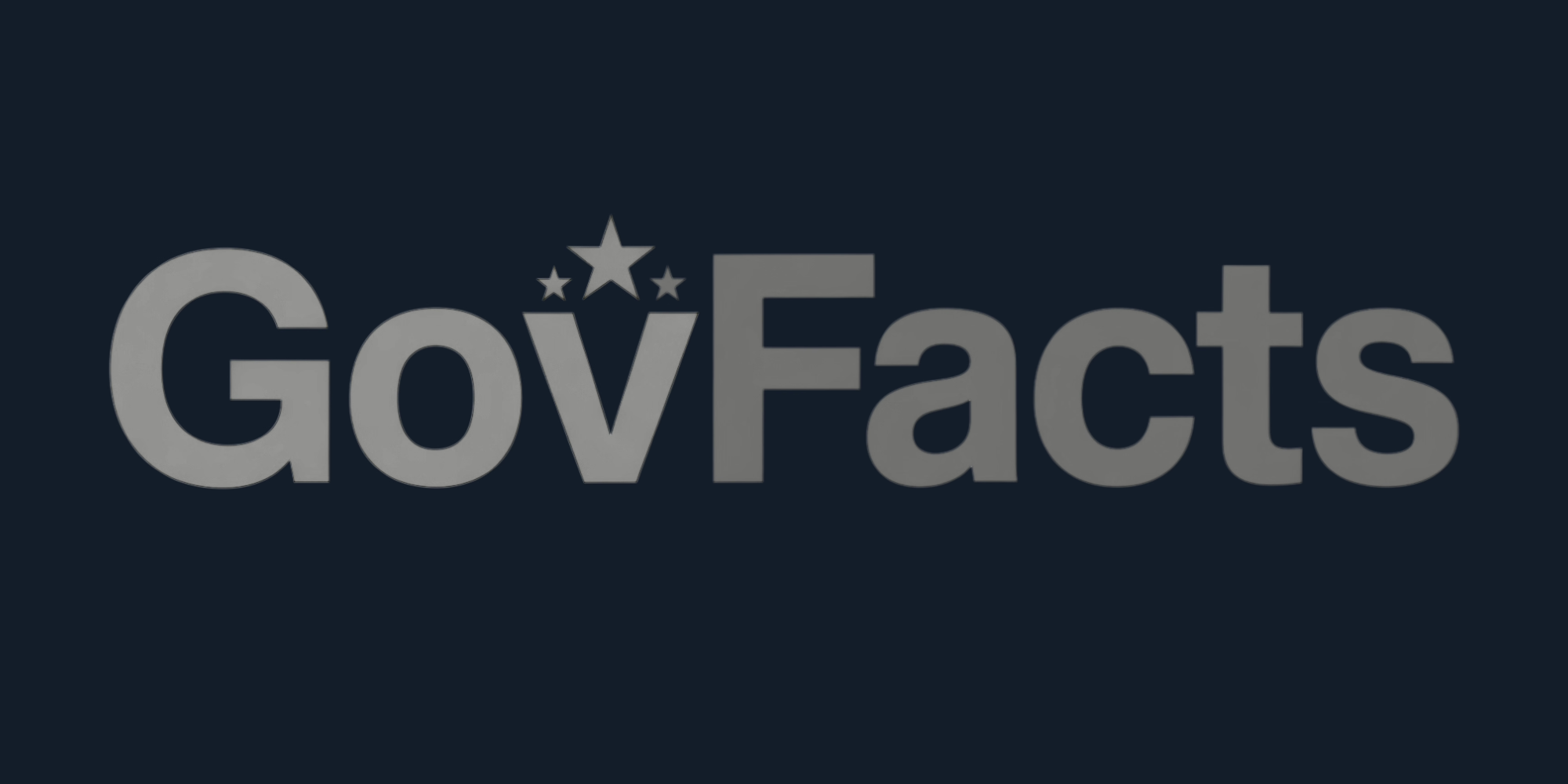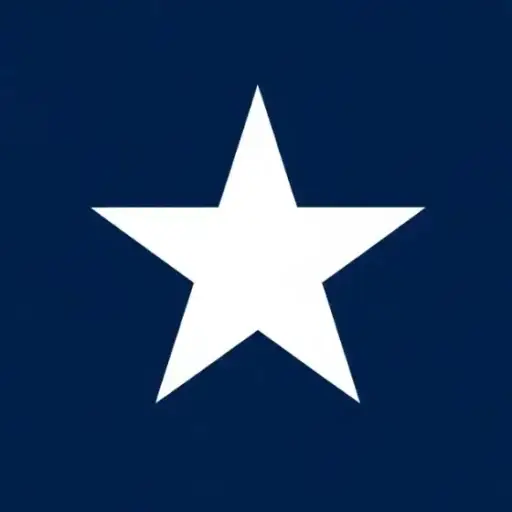Last updated 3 months ago. Our resources are updated regularly but please keep in mind that links, programs, policies, and contact information do change.
USPS Informed Delivery has become a popular tool for residential customers seeking a convenient way to preview their incoming mail and manage packages. This free service offers a digital preview of your mailbox, providing grayscale images of letter-sized mail scheduled to arrive soon, as well as tracking updates for packages.
The ability to see what’s coming helps you plan your day. However, that anticipation can quickly turn into frustration when notifications don’t align with reality – when mail goes missing after being previewed, or when scan information appears incorrect.
This guide will help you understand and resolve these problems.
How Informed Delivery Works
The process behind Informed Delivery is straightforward. As your letter-sized mail travels through the USPS network, it passes through high-speed automated sorting equipment. These machines capture digital images of the front of each mailpiece, specifically the side displaying the address.
These grayscale images are then compiled and sent to you in a Daily Digest email. You can also access these previews through the Informed Delivery online dashboard on the USPS website or via the USPS Mobile app.
Beyond just showing your mail, Informed Delivery also provides package tracking features. The service automatically tracks the status of both incoming and outbound packages associated with your address, consolidating this information in one convenient place. You can customize notification preferences to receive alerts about package status updates via text or email.
For residential customers, Informed Delivery offers several advantages:
- Convenience of seeing mail without physically checking the mailbox
- Accessibility across various devices
- Enhanced security through awareness of expected mail
- Better mail management for planning deliveries
- Complete free service from USPS
| Benefit | Description |
|---|---|
| Daily Digest Emails | Receive a daily email preview of your letter mail and packages scheduled to arrive soon. |
| Mailpiece Images | View grayscale images of the front of your incoming letter-sized mail. |
| Package Tracking | Track and manage your packages in one convenient location. |
| Package Tracking Notifications | Receive automatic text and/or email alerts with the status of your package and delivery details. |
| Mail Delivery Notifications | Opt-in to receive free Mail Delivery Notification emails to know when your mail has been delivered. |
| Electronic Signature Online | Authorize the drop-off of Signature Required packages in your mailbox or preferred location. |
| Manage Deliveries | Leave delivery instructions, schedule redeliveries, add nicknames to packages, and more from your dashboard. |
| Free Service | Informed Delivery is a completely free service offered by USPS. |
| Accessibility | Access notifications via email, the online dashboard, or the USPS Mobile app. |
Missing Mail Notifications
One of the most common frustrations reported by Informed Delivery users is receiving a notification about a piece of mail that doesn’t show up. Imagine seeing an important letter in your Daily Digest, only to find your mailbox empty upon arrival. This discrepancy between digital preview and physical delivery can be disheartening, especially when the expected mail is time-sensitive or important.
Online forums are filled with users sharing similar experiences. Some report receiving notifications for mail that never arrived, while all other expected pieces for that day were delivered. Others mention not receiving the Daily Digest emails for extended periods, despite having correct settings.
The anxiety associated with missing mail notifications is often amplified when the expected items are crucial, such as checks, identification documents, bank cards, or official letters. The delay or absence of important mail can lead to significant stress and inconvenience, undermining the sense of security and control that Informed Delivery is supposed to provide.
Users often report junk mail arriving as expected while important mail goes missing, which further fuels frustration.
Incorrect Scan Information
Beyond missing mail, users also encounter issues with incorrect scan information in their Informed Delivery digests. This can manifest as:
- Daily Digest showing mail that you actually received days prior
- Displaying an image of a mailpiece that doesn’t match what eventually arrives
- Package tracking information showing a package as “Delivered” when it hasn’t reached your home
These incorrect scans lead to considerable confusion. If you see a notification for a package marked as delivered, you might spend time searching your property or contacting neighbors, only to find the package is still in transit. Receiving notifications for mail that has already arrived is unhelpful and erodes trust in the service.
Discussions on platforms like Reddit offer insights into the potential causes:
- Sender-generated barcodes that are incorrect or damaged can lead to misrouting
- Errors in the USPS’s barcode spraying process
- Issues with automated sorting machines
- Small, hard-to-see barcodes being inadvertently scanned
- Time gap between processing plant scanning and local delivery
What to Do When Your Mail Goes Missing
If you receive an Informed Delivery notification for mail that doesn’t arrive, take these steps:
Step 1: Wait a Reasonable Time
Remember that the Daily Digest provides a preview of mail expected to arrive soon, not necessarily on the same day. USPS advises allowing several days, sometimes up to a week, for delivery before reporting an item as missing.
Step 2: Check Your Mailbox and Surroundings
Before assuming your mail is lost, thoroughly check your mailbox and the immediate area around your home. Packages might be left in less obvious spots like on the porch, near a back entrance, or even with a neighbor.
Step 3: Report Missing Mail Through Informed Delivery
If a specific piece of mail hasn’t arrived after a few days, use the “Report missing mail” feature. This option is usually located near the bottom of your Daily Digest email or below the image of the mailpiece on the online dashboard.
Step 4: Submit a Missing Mail Search Request
If your mail is still missing after 7 or more days from the expected delivery, file an official Missing Mail Search Request on the USPS website at MissingMail.USPS.com. To complete this form, you’ll need:
- Sender’s and recipient’s addresses
- Date of mailing
- Tracking number (if available)
- Detailed description of the contents
Step 5: Contact the Sender
For important mail that hasn’t arrived, contact the sender. They might provide you with a tracking number or resend the item if necessary.
| Step | Action |
|---|---|
| 1. Wait a Reasonable Time | Allow a few days, up to a week, for the mail to arrive after receiving the notification. |
| 2. Check Your Mailbox | Thoroughly inspect your mailbox and surrounding areas for the missing mail. |
| 3. Report via Informed Delivery | Use the “Report missing mail” feature on the Daily Digest email or the online dashboard. |
| 4. Submit Missing Mail Search Request | If the mail is missing for 7+ days, file an official search request on MissingMail.USPS.com with relevant details. |
| 5. Contact the Sender | For important missing mail, reach out to the sender to inquire or request a re-send. |
Handling Incorrect Scans
When you encounter incorrect scan information, follow these steps:
Step 1: Verify Actual Delivery
If your package tracking shows “Delivered” but you haven’t received it, check with other household members and immediate neighbors. Sometimes a package might be inadvertently delivered to the wrong address or left with someone else for safekeeping.
Step 2: Understand Scan Limitations
Informed Delivery primarily focuses on letter-sized mail processed through automated equipment. You won’t typically see images of larger items like magazines, catalogs, or irregularly shaped mailpieces. If your notification indicates “one or more mailpieces for which we do not currently have an image,” this likely explains the discrepancy.
Step 3: Allow Time for Updates
Package tracking information isn’t always updated in real-time. There can be delays between scans, so if a status seems incorrect, wait 24 to 48 hours to see if the information updates.
Step 4: Contact USPS for Clarification
If you notice a scan that seems significantly inaccurate, or if a package is marked as delivered but remains missing after a reasonable search, contact USPS customer support for further investigation.
Contacting USPS Customer Support
When you encounter persistent issues with Informed Delivery, USPS offers several support channels:
Email Support
For specific help with your Informed Delivery service, you can use the online inquiry form available on the USPS website.
Phone Support
You can reach the USPS Customer Care Center by calling 1-800-ASK-USPS (1-800-275-8777) for general inquiries and issue resolution. For technical difficulties with the website or app, call their Technical Support line at 1-800-344-7779.
Online Help and FAQs
The USPS website has a comprehensive FAQ section dedicated to Informed Delivery, which can answer many common questions and provide troubleshooting tips.
Local Post Office
For issues that are difficult to resolve through other channels, visit your local post office and speak with a supervisor. They might provide specific insights into delivery issues in your area.
When contacting USPS support, have relevant information ready:
- Tracking numbers
- Date of notification
- Detailed description of the problem
- Screenshots of incorrect information (if possible)
| Contact Method | Details |
|---|---|
| Phone Support | 1-800-ASK-USPS (General); 1-800-344-7779 (Technical) |
| Online Help and FAQs | Visit the Informed Delivery section on the USPS website. |
| Local Post Office | Speak with a supervisor at your local post office. |
Tips for More Reliable Notifications
While some issues might be beyond your control, you can take steps to improve the accuracy and reliability of your Informed Delivery notifications:
- Ensure your email address and physical address associated with your USPS.com account are accurate and up-to-date.
- Review and edit this information by logging into your account on the USPS website.
- Manage your notification preferences to ensure you’ve opted in to receive Daily Digest emails and package tracking notifications.
- Check your email spam or junk folders regularly.
- Add the sender’s email address (typically [email protected]) to your safe sender’s list or contacts.
- Remember that not all types of mail are imaged in Informed Delivery.
Community Solutions
Online forums and communities, particularly on platforms like Reddit, provide valuable spaces where users share experiences and advice:
- Exercise patience, as delays between notification and actual delivery are common.
- Check with neighbors if a package is marked as delivered but hasn’t arrived.
- Report persistent issues through official USPS channels.
- Some users found that changing the email address associated with their Informed Delivery account resolved notification issues, possibly due to filtering problems with certain email providers.
Our articles make government information more accessible. Please consult a qualified professional for financial, legal, or health advice specific to your circumstances.